January 19, 2009 by Vincent
PhotoScape: Excellent Snagit Alternative
 Last year, I was given a free copy of Snagit and I got it installed on my desktop. Later that year, I got myself a laptop and turned it to my main working machine, so no more Snagit for me. Taking a screenshot itself is a no-brainer task, all I need is a “Prnt Scrn” button and MS Paint. The tricky part is to edit the screenshot to emphasize or explain on something.
Last year, I was given a free copy of Snagit and I got it installed on my desktop. Later that year, I got myself a laptop and turned it to my main working machine, so no more Snagit for me. Taking a screenshot itself is a no-brainer task, all I need is a “Prnt Scrn” button and MS Paint. The tricky part is to edit the screenshot to emphasize or explain on something.
I really like Snagit because it made my life easier drawing arrows, inserting annotations, and highlighting (I especially love this). However, having to pay $49.95 for just a screen capture tool doesn’t justify me. $30 for this software, $40 for that tool, when they add up I’d probably be able to get myself a new PC.
Fortunately I had found a freeware (for Windows only) that will do almost as good as Snagit, at an unbeatable price of $0.
Photoscape
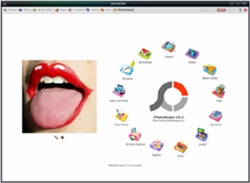 PhotoScape offers 3 ways to take a screenshot, namely “Capture Full Screen“, “Capture Window” and “Capture Region“. These are not important anyhow, I can still take a screenshot of any part of the screen by cropping on MS Paint.
PhotoScape offers 3 ways to take a screenshot, namely “Capture Full Screen“, “Capture Window” and “Capture Region“. These are not important anyhow, I can still take a screenshot of any part of the screen by cropping on MS Paint.
The meat of this freeware is its editor. It’s awesome for 4 reasons.
1. Complete tools to adjust your photo
To a Photoshop novice, this set of tools can be very helpful. What is easier than getting things down by a button click and select your preference?
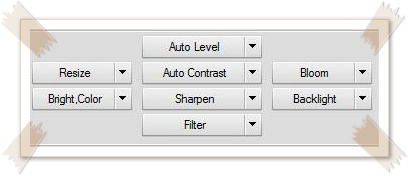
Besides, there are also 152 frames available to style your photo. It’s not essential, but it can make your screenshot stands out and looks less boring. I used one of the frames in the above screenshot.
2. Complete tools to edit & enhance a screenshot
There are 3 basic tools that I need to enhance a screenshot for tutorials and explanations—namely arrows, annotations and a highlighter. PhotoScape has them all.
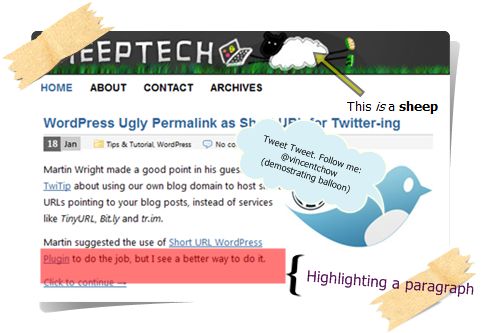
In the above example, I used an arrow to point at the sheep, with an annotation written “This is a sheep” under it. Besides, I’ve also added a balloon on the Twitter bird, highlighted a paragraph and labeled it. And yes, that’s just another frame of the 152 available frames.
3. It’s fun!
I initially downloaded PhotoScape for screenshot editing use. But it offers much more! This is my not-so-creative approach:

Original photo by chalkie_colour_circles.
4. Features packed
It has much more to offer besides the above mentioned:
- Viewer: View your folders photos, slideshow
- Editor: resizing, brightness and color adjustment, white balance, backlight correction, frames, balloons, mosaic mode, adding text, drawing pictures, cropping, filters, red eye removal, blooming
- Batch editor: Batch editing multiple photos
- Page: Make one photo by merging multiple photos at the page frame
- Combine: Make one photo by attaching multiple photos vertically or horizontally
- Animated GIF: Make one animation photo with multiple photos
- Print: Print portrait shot, carte de visite, passport photo
- Splitter: Divide a photo into multiple parts
- Screen Capture: Capture your screenshot and save it
- Color Picker: Zoom in screen on images, search and pick the color
- Rename: Change photo file names in batch mode
- Raw Converter: Convert RAW to JPG
[Download PhotoScape] – Microsoft Windows 98/Me/NT/2000/XP/Vista
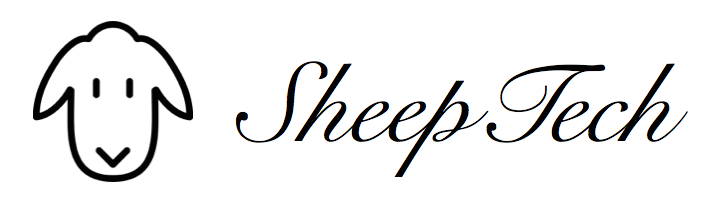
Vuong - February 3, 2011 @ 12:49 pm
Thanks mate. I read a recent post on your blog and wonder how many blogs you are maintaining?
BTW, happy lunar new year you guy, an Asian man.
Vincent - February 8, 2011 @ 5:14 pm
Thanks Vuong. I have two blogs, but I’m only writing on SheepTech.