January 13, 2008 by Vincent
Reduce Shutdown Time For Windows XP
Turning off your computer can be frustrating when you are urgent, as it takes quite a while before everything is completely shut down. In Windows XP, there are several ways to speed the process up.
Creating a Shutdown shortcut button
Traditionally, it takes at least 3 clicks before you can shut down your computer, Start > Turn off computer > Turn off. Creating a shutdown shortcut button will cut down the 3 clicks process into just one click. It seems that 2 more clicks would not make any difference, but if you are really in a rush, it may help.
There is a risk though having this shortcut button. If you are working on something important and you accidentally clicked on the button, there will be no confirmation prompt and your computer will shutdown without saving any of your work.
Step One
Right click on your desktop, New > Shortcut
Step Two
A “create shortcut” window will prompt. In the field, enter %windir%\System32\shutdown.exe -s (for instant shutdown, enter %windir%\System32\shutdown.exe -s -f -t 00)
Step Three
Enter a name of your choice for your shortcut. Basically a plain “Shutdown” will do. Click finish when you are done and your shortcut will be created on your desktop.
Step Four
By default, your shutdown shortcut button is without an icon. To change its icon, right click on your shutdown shortcut button and click Properties—and then click the Change Icon… button.
You can choose any icon you want, but there is actually a shutdown icon available.
Done. The next time you want to turn your computer off. You can do so by just clicking on the shortcut icon. If you don’t like to have the icon on your desktop, you can also move it to your quick launch bar. Just pull the icon to your quick launch bar and it will looks like this:
Tweak registry settings to kill process faster
Please do not proceed if you are not familiar in modifying registry as it will affect your system if it is not being done correctly. Following this tip will lower the timeout duration before killing a process on your computer.
Step One
Open Regedit by Start > Run > enter “regedit” > OK
Step Two
Go to HKEY_CURRENT_USER\Control Panel\Desktop, set AutoEndTasks to 1.
Step Three
At the same directory, find HungAppTimeout and WaitToKillAppTimeout. Set the value to your liking, 1000 = 1 second. Let’s say if you want the system to only wait 3 seconds before killing a process, set it to 3000.
Please tweak your register at your own risk. I will not be responsible when things turn bad.
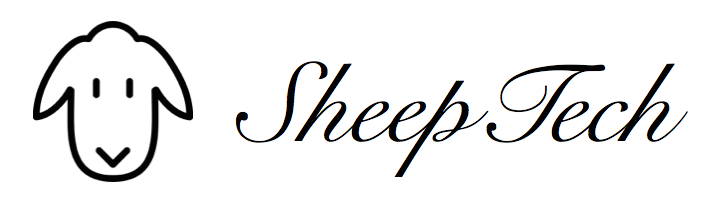





Shika - May 29, 2010 @ 1:52 am
Didn’t work on Windows Trust…it can’t found shutdown.exe
chy - June 21, 2012 @ 11:48 am
The lavishness will begin do a examine at the same time it absolutely was declared Louis Vuitton was on the most important each and every time and come through the perfect consumer encounter. Louis Vuitton Outlet established and started out this careful household across the 12 months 1921 and possesses grow to be one of several largest and popular brandnames gucci sneakers.?