December 14, 2008 by Vincent
5 Gmail Labs Features to Enhance Your Gmail Experience
 Gmail is no doubt one of the best free email service provider out there, but as Nick Vujicic says in one of his speech:
Gmail is no doubt one of the best free email service provider out there, but as Nick Vujicic says in one of his speech:
the day you believe you’ve reached your fullest potential is the day you have not. (2:31)
Thereby, the Gmail engineers are always looking for ways to improve Gmail, and one way is to test experimental features via the Gmail Labs.
There are 31 experimental features available in Gmail Labs at the time of writing this, ranging from features for boring people like Old Snakey (the old school snake game) to features that will save your from trouble, like Mail Goggles (prevent you from sending emails you might regret later).
There are 5 features that I personally think would be useful to most Gmail users, namely:
1. Custom keyboard shortcuts
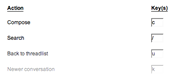 Memorizing keyboard shortcuts that you customize on your own is relatively easier than those that have been preset.
Memorizing keyboard shortcuts that you customize on your own is relatively easier than those that have been preset.
Custom keyboard shortcuts allows you to re-map your Gmail keyboard shortcuts, in case you don’t like the default settings.
Lets you customize keyboard shortcut mappings. Adds a new Settings tab from which you can remap keys to various actions
2. Mouse gestures
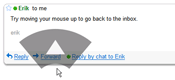 So you’re not a keyboard person? With mouse gestures, you can make your cheap $5 mouse to work as well as your keyboard! Well, not really, but you will be able to navigate around your inbox more conveniently with your mouse, and most importantly, with style.
So you’re not a keyboard person? With mouse gestures, you can make your cheap $5 mouse to work as well as your keyboard! Well, not really, but you will be able to navigate around your inbox more conveniently with your mouse, and most importantly, with style.
Use your mouse to navigate with gestures. Hold right-click and move the mouse left to go to a previous conversation, move it right to go to the next conversation, and move up to go back to the inbox view. Works best on Windows.
3. Navbar drag and drop
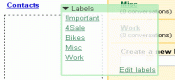 The title tells you all. Basically it allows you to re-arrange the boxes/gadgets/(whatever you call it) on the sidebar, deciding which should be on top and which should be at the bottom. What’s better than having things arranged the way you like it?
The title tells you all. Basically it allows you to re-arrange the boxes/gadgets/(whatever you call it) on the sidebar, deciding which should be on top and which should be at the bottom. What’s better than having things arranged the way you like it?
Allows you to reorder the items in your navbar using drag and drop.
4. Mark as Read Button
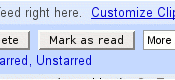 This is my favorite. It does nothing more than adding a Mark as Read button, but it saves me hell lots of time. There are times when you already know the content of an email without the need of reading it, or you don’t even want to know what’s in it at all. Instead of having to select “Mark as Read” from the More Actions dropdown menu, it’s now just a button click away!
This is my favorite. It does nothing more than adding a Mark as Read button, but it saves me hell lots of time. There are times when you already know the content of an email without the need of reading it, or you don’t even want to know what’s in it at all. Instead of having to select “Mark as Read” from the More Actions dropdown menu, it’s now just a button click away!
Tired of spending all that effort to click on the more actions menu every time you want to mark messages as read without reading them? Now just enable this lab and that is just a button click away!
5. Add any gadget by URL
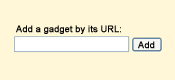 This one opens up yet another great possibilities of enhancing Gmail the way you like. With wide range of iGoogle Gadgets, you can do way more in Gmail itself than ever before. Say, tweeting.
This one opens up yet another great possibilities of enhancing Gmail the way you like. With wide range of iGoogle Gadgets, you can do way more in Gmail itself than ever before. Say, tweeting.
Adds a “Gadgets” tab to Settings, where you’ll be able to specify the URL of any gadget. This gadget will show in a box in the left column.
If you have no idea what you’ve just read, login to your Gmail, click on the “Settings” link at the top right corner, then click on the “Labs” tab and start from there. You’ll see a list of Gmail experimental features that you can toy with.
So which among the 31 experimental features is your favorite? Or do you even use any of them?
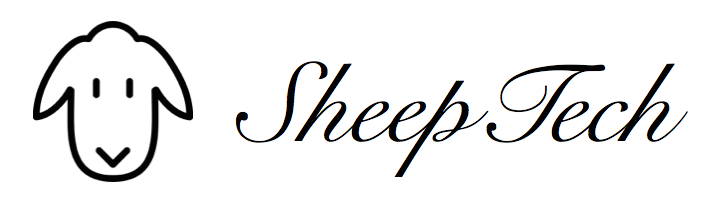
chy - June 21, 2012 @ 1:11 pm
there are other sites protecting economical discount when compared to the sites who offer for sale these real Louis Vuitton Shoes. The situation however is that open public will marketplace a lv underneath fake manufacturers, maintaining it is genuine a lot more actuality this is a fake.